Managing Telegram Group Permissions: Elevate Your Community Experience 🚀🛡️
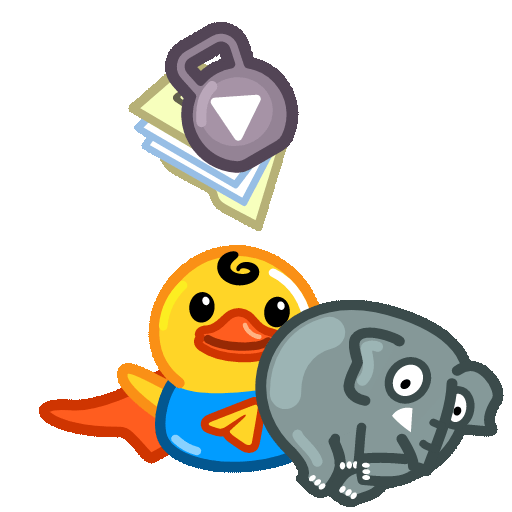
Telegram has rapidly become one of the most popular messaging platforms, facilitating communication for individuals and communities around the world. One of Telegram's standout features is its group functionality, which allows users to create and manage communities of varying sizes. However, effectively managing group permissions is crucial for maintaining order, privacy, and engagement within these groups. In this article, we’ll delve into practical strategies for optimizing your Telegram group permissions to enhance productivity and user engagement.
Understanding Telegram Group Permissions
Before diving into specific techniques for managing permissions, it's important to grasp what group permissions entail in Telegram. Permissions dictate what group members can and cannot do, covering aspects like sending messages, adding new members, and pinning messages. Group admins have the authority to customize these permissions based on the group's needs, which can significantly influence member interaction and the overall group culture.
Understanding how to set these permissions is essential for creating a positive environment within your Telegram group. Here are several effective strategies for managing these permissions:

Explanation
Assigning varied roles within your group can streamline management activities and foster a sense of responsibility among members. Each role comes with specific permissions, enabling greater autonomy without compromising the group's integrity.
Example
In a community focused on tech discussions, you could create roles such as "Moderator," "Content Creator," and "Member." Moderators can control conversations by deleting messages or banning users, content creators can share updates and resources, while regular members can engage with posts. By defining these roles and their associated permissions, members will feel empowered and engaged while maintaining order.
Explanation
For groups prone to spam or chaotic discussions, the slow mode feature is invaluable. This setting restricts how frequently group members can send messages, ensuring that conversations remain manageable and ontopic.
Example
In a large book club group, activating slow mode could limit message sending to every 1 or 2 minutes. This encourages thoughtful contributions and allows members time to digest information and respond thoughtfully, enhancing the quality of discussions.
Explanation
Establishing content sharing guidelines is crucial for maintaining the quality of shared information. By defining what types of content are acceptable, you can prevent the group from devolving into irrelevant chatter.
Example
In a group dedicated to fitness, outline specific guidelines regarding the types of posts allowed—e.g., workout tips, nutritional advice, or motivational stories. Admins can use permissions to restrict posting to moderators during specific times, like during group challenges, ensuring that discussions are focused and productive.
Explanation
As your group evolves, so too should your permissions. Regularly reviewing and adjusting permissions helps to keep up with the changing dynamics and needs of the group.
Example
If your group originally consisted of close friends sharing memes, but it has now expanded to include new members with diverse interests, you might want to review permissions. By granting specific permissions to longstanding members and restricting new ones, you can help maintain a positive culture while adapting to the broader community.
Explanation
Involve group members in the decisionmaking process by seeking their feedback on permission settings. This not only fosters a collaborative environment but also ensures that the permissions in place meet the community's needs.
Example
Create a poll to see if group members feel that the current permissions are effective. If members express a desire for more engagement, such as allowing all members to pin messages, you can make prompt adjustments. This responsiveness to member input will enhance the overall group experience and increase participant buyin.
Common Questions Regarding Telegram Group Management
Telegram allows you to manage permissions such as sending messages, sending media, adding members, pinning messages, and managing group settings. Depending on the group's dynamics, you may choose to give specific permissions to trusted members while keeping others restricted. This tiered approach ensures that only responsible individuals can perform critical actions while providing a safe space for all members.
While Telegram does not support subgroup formations within groups, you can create separate groups focusing on distinct topics. This method allows for managing specific conversations without overcrowding the main group. For example, you could have a main group for general discussion and separate groups for events or specialized topics.
As a group admin, you can simply tap on the member's name, select "Remove Member," and confirm the action. However, it's essential to consider the reason for removal to maintain group harmony. Ideally, conflicts should be addressed through dialogue before pursuing removal unless it is a clear breach of group rules.
If you mistakenly assign permissions, you can easily modify them. Go to group settings, locate the member in question, and adjust their permissions as needed. Always communicate any changes to the affected member to avoid confusion.
Telegram groups can host up to 200,000 members, making it suitable for large communities. However, managing permissions becomes increasingly critical as member numbers rise. You must consider how to keep content relevant and manageable while engaging a vast audience.
Yes, Telegram allows you to customize permissions for individual members. This feature is beneficial for groups that require different levels of access and control based on trust and contribution. For example, you can grant full permissions to veteran members while limiting newer or less active members. This differentiation helps maintain order without curbing engagement.
By implementing these strategies, you can effectively manage permissions within your Telegram group, thereby enhancing user participation and creating a thriving community. Understanding the potential impact that permissions have on group dynamics is key to fostering engagement, reducing spam, and encouraging meaningful dialogue among members. Sharing this knowledge will empower admins and users alike, ensuring the longterm success of your Telegram community.
Other News

Sharing Photos and Videos on Telegram: Tips for Enhanced Productivity 📸🎥

Telegram 官網的聯繫信息是什麼?📱🌐

Optimizing Your Privacy Settings in the Chinese Version of Telegram 📱🔒
